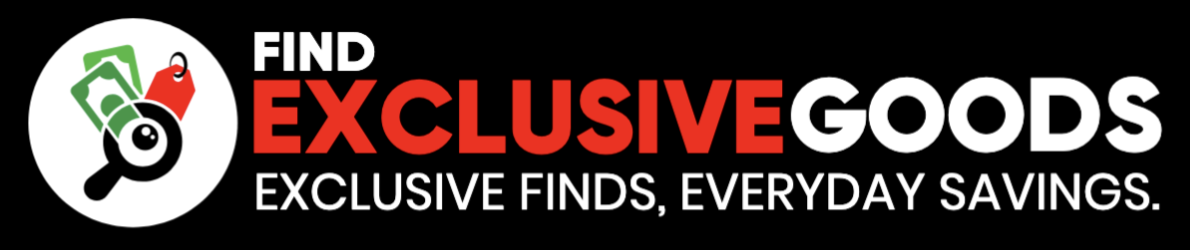Summary
- Mirroring devices saves time by showing videos and photos to groups.
- Gaming can be done offline with HDMI or RCA cables on your smart TV.
- Productivity apps on your phone can be opened offline on your smart TV.
Smart TVs pack in a ton of features, but most people barely scratch the surface of what they can do. Beyond streaming your favorite shows, a smart TV can run apps, browse the web, or even pull up a YouTube video in seconds. Pair it with other smart home devices and you can ditch the remote altogether.
Hook up a smart speaker, and you can launch apps or switch shows with just your voice… no couch required. That said, smart TVs aren’t always a must-have. They’re pricey, and plenty of features will likely sit unused. Sometimes, the “smarter” the TV, the less you actually need.
Not saying that you won’t want those features or take full advantage of them, but you probably aren’t going to use some. At the end of the day, there is so much your smart TV can do without being smart. What do I mean by this? I use my smart TV all the time for things that aren’t necessarily smart. Here’s what I use my TV for that doesn’t require the Internet.
5 Mirror my other devices for the masses
Show people what I’m looking at
Let’s say you want to show people the videos and photos from a trip you recently came back from. Rather than passing around your phone or tablet to show people individually, you can mirror your screen to your TV. You also don’t need to use Bluetooth to do this, although that won’t affect using Wi-Fi. It all depends on whether you have the correct cable or not. Most TVs have a USB port that you can use to connect to your phone or tablet.
If you have an Android phone or tablet, the easiest way to mirror your screen is with a USB-C to USB-C or USB-C to HDMI cable. For iPhones, you’ll need a Lightning to HDMI adapter, which works the same way. Plugging in with a cable keeps things simple and stable — you don’t have to worry about Wi-Fi dropping or Bluetooth lag when you just want to share what’s on your screen.
4 Play video games from my consoles
Don’t rely on streaming game platforms
Most modern video game systema work by giving you the option to use physical games to play them or download games to the console and stream them with an Internet connection. Of course, with a smart TV, you may also have access to online gaming, such as through Xbox Game Pass or the Samsung Gaming Hub. But, if you’re trying to stay away from the Internet, you’re stuck with physical games.
This also lets you watch local media, so showing files you have on your computer on your TV screen makes a movie night easier.
In order to use your gaming system without the Internet, you’ll need an HDMI cable to plug into the port. Some older systems require RCA cables (the red, white and yellow cables) that you’ll need to connect to your TV. Then, you’ll have to actually have the physical games to use. So it is possible to game without the Internet, just like the generations before you did.
3 Use offline apps for work purposes
You have plenty of apps on your phone like this
You can look for apps that are file-based in these regards, not just ones that can be used only with data subscriptions.
Scrolling social media eats data fast, but your phone or tablet can still do a lot without connection. Offline apps are a lifesaver when Wi-Fi isn’t an option. You can draft work notes, edit documents, or check files stored locally. You can even open them on your smart TV by plugging your device in or connecting over Bluetooth.
Media players work just as smoothly offline. Load up a USB drive with videos or music and stream them on your TV, or play them directly from your phone. And it’s not all serious stuff — offline games and basic tools like timers come in handy too. I’ve even used one to keep track of how long the turkey’s been roasting so it doesn’t come out dry.
2 Use it as an external second monitor for my laptop
Another way to boost your productivity
Setting up a second screen for your laptop can change the entire way you use your workspace. Utilizing a second monitor gives you more flexibility and more screen space to play around with. You can look at multiple documents at once, make your viewing area larger, and use one for one task and another for another task. You can also just make your laptop screen bigger by connecting it to a bigger monitor.
That bigger monitor can be your TV. All it takes is an HDMI cable that matches your laptop’s ports. Once connected, you can mirror your display or extend it for more workspace. Beyond productivity, it’s also a great way to show off slideshows, run a presentation, or even turn movie night into a big-screen event with files straight from your laptop.
1 Watch TV with a digital antenna
You don’t need the Internet to catch some local channels
Bring your life back to the analog days and connect an antenna to your TV. You need to connect the antenna with a coaxial cable to the back of your TV and rely on it picking up signals from local broadcast towers. This gives you as many local channels as it can pick up, saving cash on TV programming costs. It’s a frequent way that people save money on cable, especially those that aren’t big on watching TV.
Digital antennas do need some setup guidance. But, in general, they are easy to connect to and will give you a number of your favorite channels, like FOX, NBC, ABC, and CBS. They come in all different shapes and sizes, so you’re bound to find one that not only works in your home but also for your space. You won’t get every channel that you want, but you should get enough to make owning one worth it.
Trending Products

Thermaltake Ceres 300 Matcha Gree...

Lenovo Latest V15 Collection Lapt...

Aircove Go | Transportable Wi-Fi ...

AULA Keyboard, T102 104 Keys Gami...

Lenovo V-Collection V15 Enterpris...

Rii Gaming Keyboard and Mouse Com...

Sceptre Curved 24.5-inch Gaming M...

15.6” Laptop computer 12GB ...

ViewSonic VA2447-MH 24 Inch Full ...